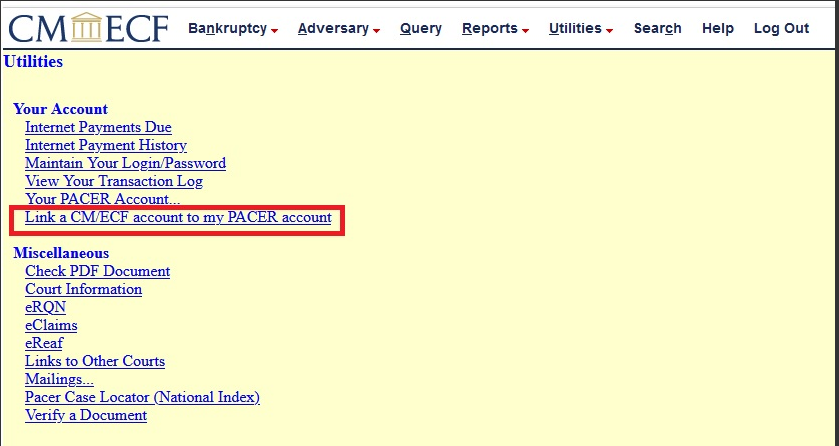**IMPORTANT NOTICE**: The Court's CM/ECF System is now on NextGen CM/ECF. Creditors may still file certain pleadings through the Court's website without requiring a login and password to the NextGen CM/ECF system. Please see the "For Creditors" page for more information.
What's Changing for CM/ECF Filers
On Friday, September 24, 2021 the Court upgraded its Case Management/Electronic Case Filing System ("CM/ECF") to the Next Generation of CM/ECF ("NextGen"). This upgrade provides users with several new benefits. One of these benefits is Central Sign-On, a login process which allows e-filing attorneys and non-attorneys to use one PACER login and password to access any NextGen Court (appellate, bankruptcy and district) in which they practice.
All electronic filers MUST obtain their own PACER account. Your PACER account is your login for NextGen, and therefore you MUST have your own individual PACER Account. E-filers are not able to use shared PACER accounts. Please click the PACER link below for more information regarding how to obtain a PACER account, upgrade your PACER Account and link your PACER Account to your current CM/ECF account.
IMPORTANT PLEASE READ ! ! !
PDF Functionality Requirements: https://pacer.uscourts.gov/file-case/developer-resources/cmecf-release-notes/pdf-related-functionality-public-filers-nextgen
NextGen Training Session held Tuesday, September 14, 2021
PLEASE WATCH! Recording of the Training Session here.
PowerPoint Presentation for the Training Session here.
About NextGen
For more information on the improvements and the upgrade process, including several Electronic Learning Modules, please visit https://pacer.uscourts.gov/file-case/get-ready-nextgen-cmecf .
NextGen Correspondence to Public Filers
September 23, 2021 - NextGen CM/ECF Upgrade Begins Friday, September 24, 2021
September 17, 2021 - NextGen CM/ECF (Action Needed)
September 10, 2021 - NextGen CM/ECF Training
September 3, 2021 - NextGen CM/ECF is Rapidly Approaching
July 16, 2021 - NextGen CM/ECF is Coming Sept. 2021!
IMPORTANT PLEASE READ!!- PDF Functionality for Public Filers:
https://pacer.uscourts.gov/file-case/developer-resources/cmecf-release-notes/pdf-related-functionality-public-filers-nextgen
PACER
Registering for a PACER Account - Can be done now!
User needs an Individual PACER Account
|
STEP |
ACTION |
|
1 |
Navigate to https://pacer.uscourts.gov/
|
|
2 |
Select Register for an Account
|
|
3 |
Select PACER-Case Search Only
|
|
4 |
Select Register for a PACER Account
|
|
5 |
Complete the PACER – Case Search Only Registration form Select Individual as the User Type, then select NEXT
NOTE: If you work for a government agency, make the appropriate selection from the Government Accounts category. |
|
6 |
Create a Username and Password. Select Security Questions and Answers then select NEXT when finished.
|
|
7 |
Enter the payment information to be saved. This screen is optional.
Providing a credit card is optional. If you would like to register without providing a credit card, click Next below without entering any information on this screen. For instant access to PACER, we will validate the credit card information you provide here. There is no registration charge; however, the credit card will be charged quarterly for any fees incurred. If you submit your registration request without providing credit card information, you will receive an activation code by U.S. mail in 7-10 business days. |
|
8 |
Confirm you have read the policies and procedures.
|
Your account has been created!You will still need to access CM/ECF via the www.oknb.uscourts.gov website using your current CM/ECF login and password prior to our NextGen Go-Live date. Once our court goes live on NextGen, on September 27, 2021, you will need to link your new PACER Account to your OKNB CM/ECF filing account. You will then use your PACER username and password to access CM/ECF for OKNB and other courts who have upgraded to NextGen. NOTE: Be sure to link with your CM/ECF Account on or after September 27, 2021. |
|
Upgrading Your PACER Account - Can be done now!
User has an Individual PACER account which needs to be upgraded.
|
STEP |
ACTION |
|
1 |
Navigate to https://pacer.uscourts.gov/
|
|
2 |
Select Log in to…
|
|
3 |
Then select Manage PACER Account
|
|
4 |
Login using your current PACER Username and Password
|
|
5 |
The account type below is listed as Legacy account (created prior to August 11, 2014). Select Upgrade Link.
NOTE: If your account indicates “Upgraded PACER Account”, as seen below. Your account is already an upgraded account and you can stop at this point.
|
|
6. |
Update and/or complete the required information in each tab (Person, Address, and Security). Click Submit when finished.
Person tab: Enter your date of birth, and then from the User type, select the user type that best describes your situation. Government agency workers, check with your employer as to how you complete your registration.
For example, if this is a personal account, select INDIVIDUAL from the User Type list.
Address Tab: To complete the address information, from the County list, select your count. Click Next.
Security Tab: Create a new Username, password, and security questions. Click Submit.
|
|
7 |
Your Pacer account is now upgraded. A dialog box displays confirming the upgrade was successful. Note: You are no longer able to use your old PACER username and password.
|
|
After login, select Manage My Account. The account type now displays Upgraded PACER Account
Your account has been upgraded!
You will still need to access CM/ECF via the www.oknb.uscourts.gov website using your current CM/ECF login and password prior to our NextGen Go-Live date.
Once our court goes live on NextGen, on September 27, 2021, you will need to link your new PACER Account to your OKNB CM/ECF filing account.
You will then use your PACER username and password to access CM/ECF for OKNB and other courts who have upgraded to NextGen.
NOTE: Be sure to link with your CM/ECF Account on or after September 27, 2021. |
|
Linking PACER Account to NextGen - Complete on or after Sept 27, 2021
Prior to filing documents with our Court, you must link your upgraded PACER account to your CM/ECF filing account. This is a one-time procedure for our Court. However, for each court you are registered with, and who have upgraded to NextGen, you will need to link your PACER account with those courts as well. After linking your Oklahoma Northern Bankruptcy Court CM/ECF filing account to your PACER account, you will then use your PACER account when filing documents with our court. This may be referred to as your Central Sign On account.
|
STEP |
ACTION |
|
1 |
Navigate to the U.S. Bankruptcy Court for the Northern District of Oklahoma at https://ecf.oknb.uscourts.gov/
|
|
2 |
Click on the Click Here to Login button:
|
|
3 |
You will be redirected to the PACER login page. Login with your upgraded PACER account (see the Upgrading Your Pacer Account, if necessary). Enter your Username and password and select Login.
|
|
4 |
Click on Utilities, and then click Link a CM/ECF account to my PACER account link on the court’s website.
|
|
5 |
Enter your current CM/ECF credentials in the CM/ECF login and CM/ECF password fields. Click Submit.
|
|
6 |
Verify that the CM/ECF account and PACER account listed are accurate. If so, click Submit.
NOTE: Make sure you are linking your personal/individual PACER Account. |
|
7 |
You have successfully linked your account. A confirmation message will appear noting that the accounts are now linked. You will now use only your PACER account to access both CM/ECF and PACER for the U.S. Bankruptcy Court for the Northern District of Oklahoma.
Note: Log out and refresh your browser before filing with the court. |
Attorney
Pro Hac Vice
- Attorney Permission to Appear - See LR 9010-1(B)
9010-1(B)
Permission to Appear Pro Hac Vice. An attorney who has been admitted to practice and remains in good standing before any other court of the United States, or before the highest court of any other State, and who is familiar with these Local Rules may practice before this Court by permission of and on such conditions as may be set by the Court. Permission to practice before the Court may be requested by filing a written motion in the main bankruptcy case (or by making an oral request during any proceeding before the Court, followed by a written motion) and paying the appropriate admission fee to the Clerk of the United States District Court for the Northern District of Oklahoma, 333 W. Fourth Street, Room 411, Tulsa, Oklahoma 74103. An attorney so admitted shall file pleadings and documents electronically with the Court in compliance with these Local Rules and the ECF Administrative Guide. Admission in a particular bankruptcy case shall also serve as admission in any and all adversary proceedings filed in the bankruptcy case. - You will be required to follow the necesary steps of getting a PACER Account or upgrading your current PACER Account and then link your PACER Account to you CM/ECF Filing account. See instructions provided in the PACER section above.
- USDC's Fees
Non-Attorney Filers
- Navigate to www.pacer.gov (link is external)
- Click Manage My Account at the very top of the page
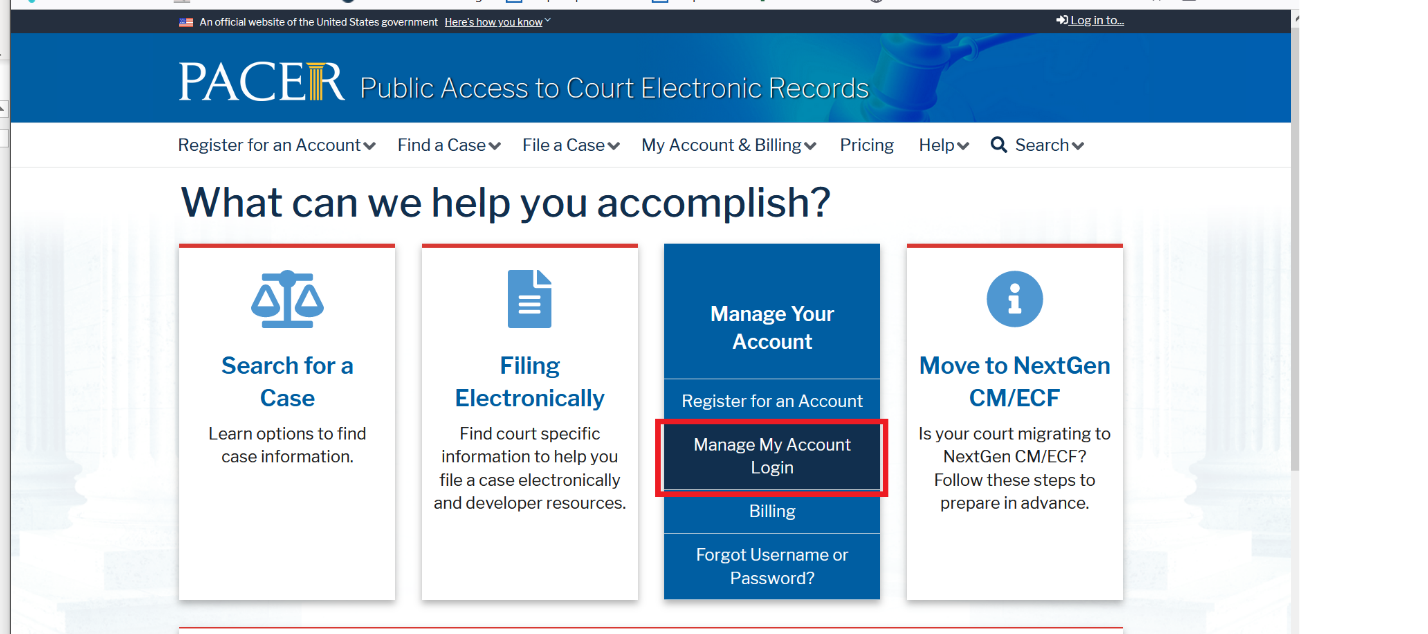
- Log in with your upgraded PACER username and password. See instructions for Upgrading Your PACER account, if necessary.
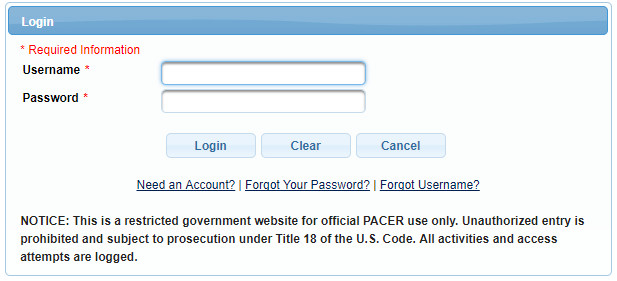
- Click on the Maintenance tab
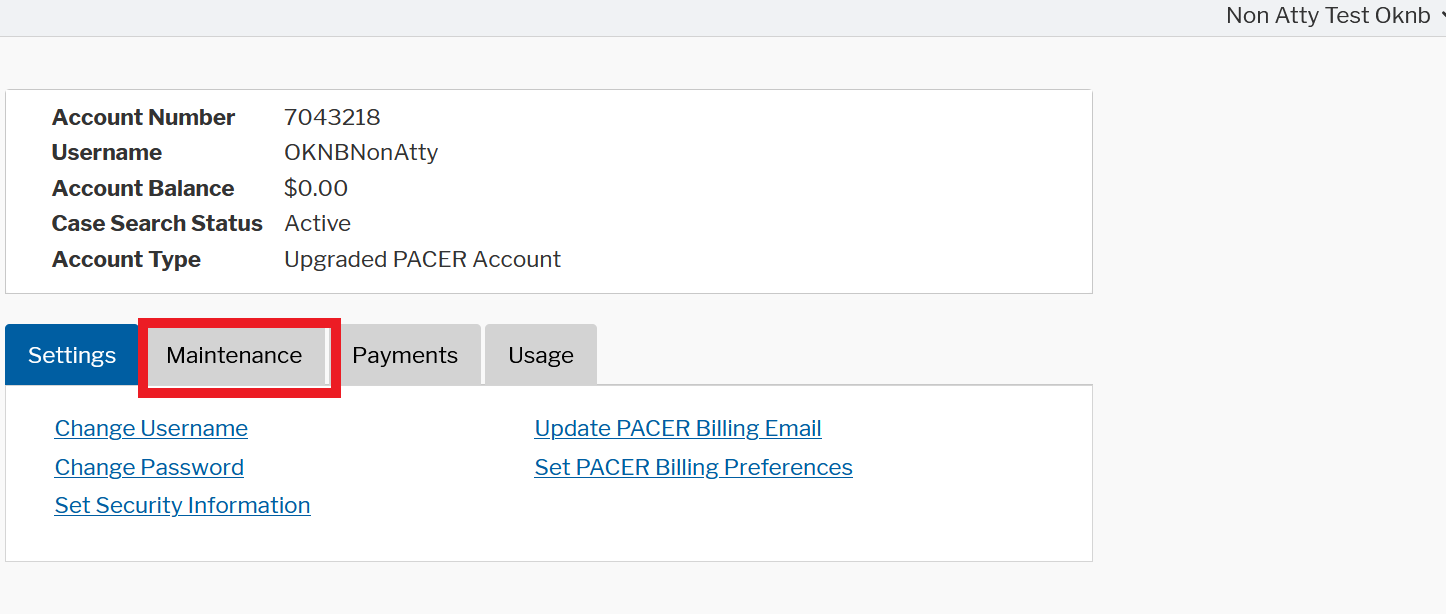
- Select Non-Attorney Admission/E-File Registration
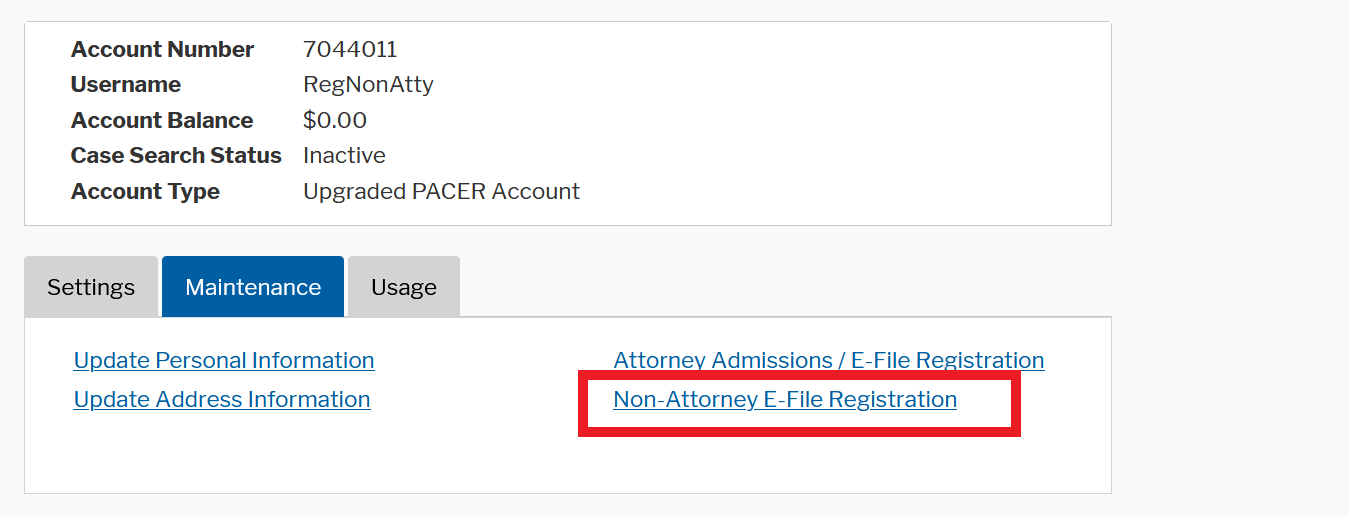
- Complete all sections of the E-File Registration section and click Next. Select U.S. Bankruptcy Courts as the Court Type and Oklahoma Northern Bankruptcy Court as the Court.
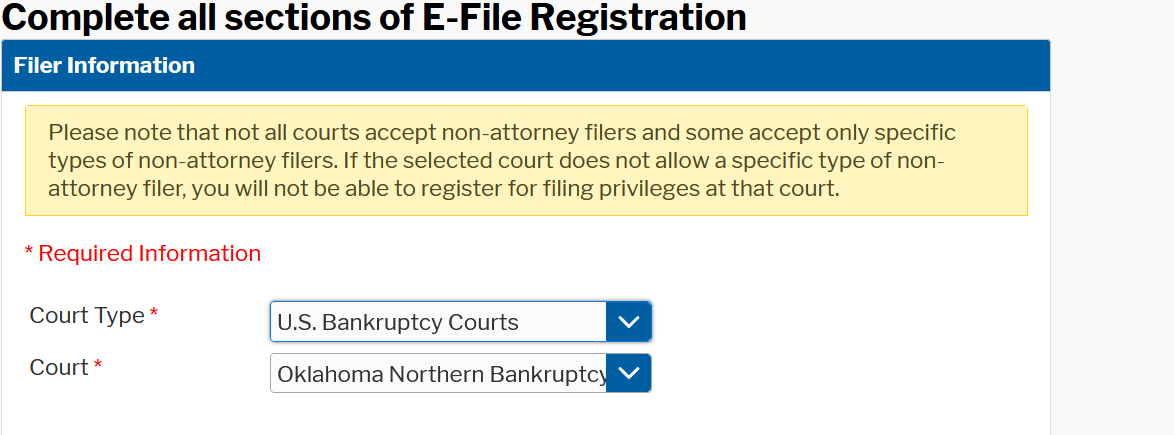
- Set default payment information if desired (not required). Click Next when finished, or to bypass this screen. You can add a credit card or ACH payment method for each of the following fee types:
- P: PACER search fees
- E: Filing fees
- A: Admissions/renewal fees
To use the same account for multiple fee types, once account information is entered, click on the letter(s) on the left to designate the entered payment method to that account. The letter icon will turn from grey to blue once it has been designated an account.
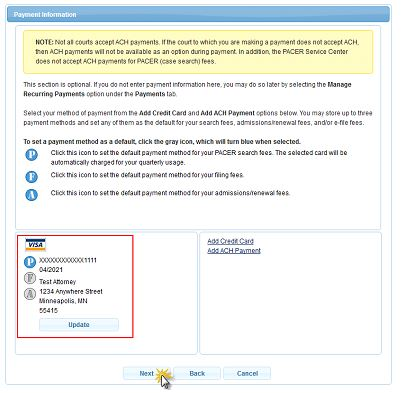
- Check the two Non-Attorney E-Filing Terms and Conditions acknowledgment boxes.
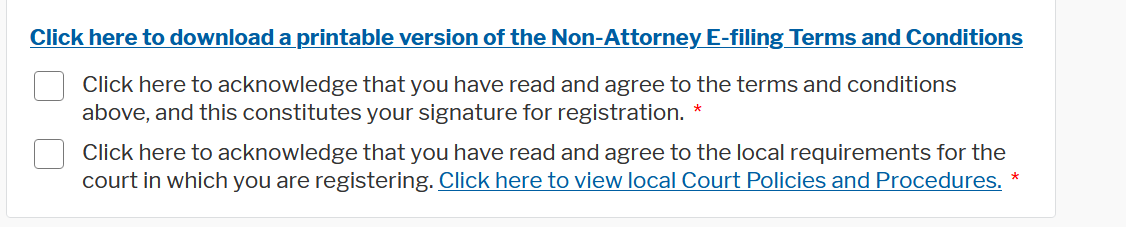
- Click Submit. The court will review your admission request and provide you with further instructions via email.
Filing Agents
General Information
A "Filing Agent" is a user that can file on behalf of attorneys or trustees. All filing agents must have their own upgraded PACER account and may be linked to multiple attorneys and trustees. The filing agent will have the same access and permissions as the attorney or trustee. However, when the filing agent uses their login and password, the attorneys' or trustees' name will appear in the docket text as the filer.
Filing Agents may receive email notification, but only if the attorney or trustee enters the filing agent's email address in their CM/ECF Maintain User Account. See the tab below titled: "Adding Additional Email Accounts in CM/ECF."
Process for Filing Agents:
- Upgrade current PACER account or Register for an upgraded PACER account. Filing Agents MUST register under Non-Attorney E-File Registration.
- Request E-filing privileges with the court through PACER - OR - if you already have a CM/ECF login & Password, Link your CM/ECF account to your PACER account.
- The attorney/trustee must link the Filing Agent to their CM/ECF account. Note: If an attorney/trustee had filing agents prior to NextGen, the Filing Agent is already linked to their CM/ECF account. The attorney/trustee will only need to modify the Filing Agent’s permissions. See below:
- Click Utilities > Your Accounts > Maintain Your ECF Account > More User Information
- In the Find Filing Agent field, enter the name of the Filing Agent and click the search icon.
- Select Filing Agent.
- Click on the Filing Agent’s name once it has been linked, and the Update Filing Agent Permissions box will appear.
- Change Internet Payment to Y and click Save.
- Click Return to Account Screen.
- Click Submit.
Filing Agent: Has a CM/ECF Account But No PACER Account
Filing Agent: Has a CM/ECF Account by No PACER Account
- Register for a Non-Attorney PACER account.
- Link PACER TO CM/ECF. See the "Linking PACER Account to NextGen" under the "PACER" tab above.
- Attorney or Trustee links Filing Agent to CM/ECF account. See below instructions under "Attorney or Trustee: Linking Filing Agent to CM/ECF Account".
Filing Agent: Has a CM/ECF Account and a PACER Account
Filing Agent: Has a CM/ECF Account and a PACER Account.
- Upgrade your PACER account.
- Link PACER to CM/ECF account. See the "Linking PACER Account to NextGen" under the "PACER" tab above.
- Attorney or Trustee links Filing Agent to CM/ECF account. See below instructions under "Attorney or Trustee: Linking Filing Agent to CM/ECF Account".
Filing Agent: No CM/ECF Account and No PACER Account
Filing Agent: No CM/ECF Account and NO PACER Account
- Register for a Non-Attorney PACER account.
- Register for a Non-Attorney CM/ECF account. See the "Non-Attorney Filers" tab above.
- Attorney or Trustee links Filing Agent to CM/ECF account. See below instructions under "Attorney or Trustee: Linking Filing Agent to CM/ECF Account".
Attorney or Trustee: Adding Additional Email Accounts in CM/ECF
Adding Additional Email Accounts in CM/ECF
- Click Utilities.
- Click Your Accounts.
- Click Maintain Your ECF Account.
- Click Email Information.
- Enter the secondary email address in two fields: Secondary E-Mail Address and Reenter Secondary E-Mail Address.
- Click To the Secondary Addresses if you want notices to be sent to secondary email address.
- Click Return to Account Screen.
- Click Submit.
Attorney or Trustee: Linking Filing Agent to CM/ECF Account
Attorney or Trustee: Linking Filing Agent to CM/ECF Account
An approved Filing Agent will need their account linked to the attorney or trustee’s CM/ECF account.
- Click Utilities > Your Accounts > Maintain Your ECF Account > More User Information
- In the Find Filing Agent field, enter the name of the Filing Agent and click the search icon.
- Select Filing Agent.
- Click on the Filing Agent’s name once it has been linked, and the Update Filing Agent Permissions box will appear.
- Change Internet Payment to Y and click Save.
- Click Return to Account Screen.
- Click Submit.
Questions may be e-mailed to our CM/ECF Helpdesk at cmecf@oknb.uscourts.gov.
Feel free to contact the Clerk’s Office directly with any questions: 918-699-4000